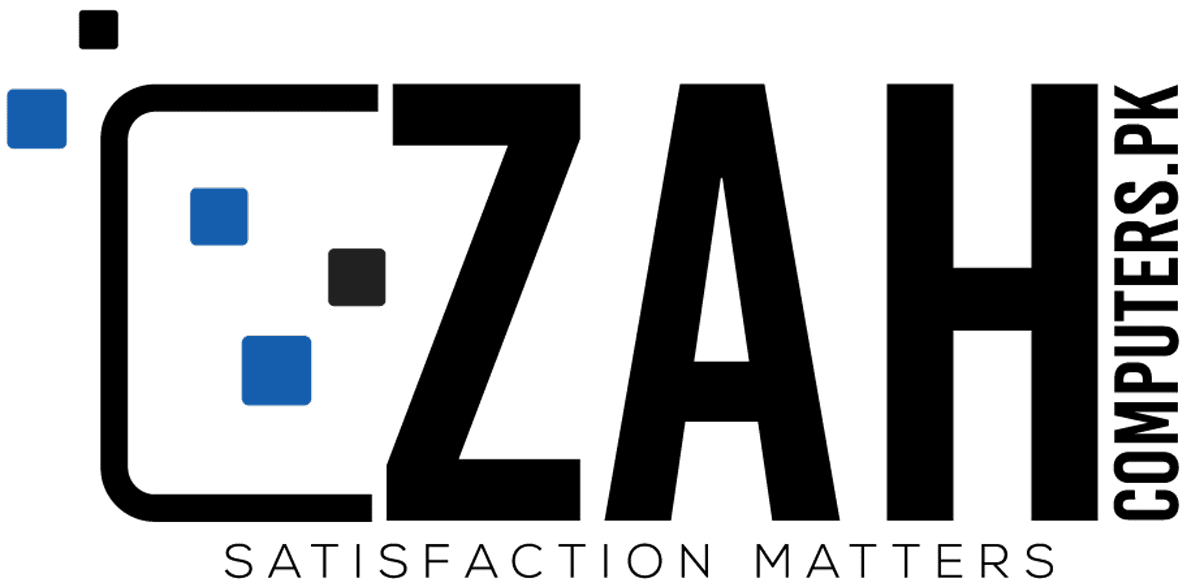AOC CU34G3S 34-inch Curved Gaming Monitor Review: High Contrast, Colorful and Capable
A 1000R curved VA panel with WQHD resolution, 165 Hz, Adaptive-Sync, HDR and wide gamut color.
There isn’t much to dislike about the AOC CU34G3S. It delivers accurate color out
of the box, high contrast and solid video processing. Though it doesn’t do much
for HDR material, it will make gameplay fun with its smooth balanced
performance and responsiveness.
| Pros |
| Excellent contrast |
| Saturated color |
| Accurate out of the box |
| Solid video processing |
| Good value |
|
Cons
|
| Calibration options are ineffective |
| No additional contrast in HDR mode |
There are plenty of gently curved monitors available for people who don’t want an extreme wraparound effect. Since radii tighter than about 1300R can produce image distortion, that’s understandable. But for hardcore gamers who want to replicate VR goggles without hanging a bunch of bulky tech on their heads, 1000R ultra-wide screens do an excellent job of filling one’s peripheral vision and surrounding the player with the virtual environment.
The AOC CU34G3S is one such monitor. It features a 34 inches diagonal with a VA panel that delivers over 3,000:1 contrast. It has HDR and wide gamut color for a punchy and realistic image. In addition, gaming performance is enhanced with Adaptive-Sync and a 165 Hz refresh rate. The best part is the price – just $430 at this writing – makes it a great contender to join the ranks of the best gaming monitors.
AOC CU34G3S Specs
| Panel Type / Backlight | VA / W-LED, edge array |
| Screen Size / Aspect Ratio | 34 inches / 21:9 |
| Row 2 – Cell 0 | Curve radius: 1000mm |
| Max Resolution & Refresh Rate | 3440×1440 @ 165 Hz |
| Row 4 – Cell 0 | FreeSync: 48-165 Hz |
| Row 5 – Cell 0 | G-Sync Compatible |
| Native Color Depth & Gamut | 8-bit / DCI-P3 |
| Response Time (GTG) | 4ms |
| Brightness (mfr) | 300 nits |
To keep games running smoothly, AOC includes both flavors of Adaptive-Sync. AMD FreeSync is the native tech, operating over a 48 to 165 Hz range. Nvidia G-Sync works fine, as confirmed by my tests, although the CU34G3S has not been certified by Nvidia. For play aids, you get an aiming point, frame counter and a backlight strobe for blur reduction if you prefer that instead of Adaptive-Sync. Also included is an effective three-level overdrive.
AOC has left out LED lighting, which doesn’t detract from the CU34G3S’s functionality. There are internal speakers and a plethora of USB 3.2 ports, one upstream and four down, to support your peripherals. With a solid and adjustable stand completing the package, this looks like a good deal for users looking to curve their images to the max.
Assembly and Accessories
The CU34G3S comes well-protected in a large carton with its three pieces surrounded by crumbly foam. After mating the base and upright using a captive bolt, the panel snaps in place. Under the attachment point is a 100 mm VESA mount that works with aftermarket arms and brackets. Bundled cables include HDMI and DisplayPort but not USB. The power supply is internal though unusually, the interface is IEC C5-6, commonly seen in power bricks. This is a first for me; I’m more accustomed to seeing IEC C13-14. No matter, with everything hooked up, the CU34G3S worked just fine.
Product 360





A thin flush bezel surrounds the image with an eight-millimeter border around the top and sides and 22 mm across the bottom. Red trim is featured here and on the base’s cable hole. There’s more red on the back where they offset the stand and the small grills on either side. The AOC logo is displayed on the front and back in silver. The base is also silver in color with a matte finish. It looks like solid metal but is actually a plastic shell over a cast metal core.
The stand is a solid piece with -5/22 degrees tilt, 30 degrees swivel and a 130 mm height adjustment. Movements are firm, but there is some wobble where the panel attaches to the stand. The screen may shake a bit if you pound on your desk while playing.
The side view shows how the component bulge is angled upwards so you can easily access the USB ports. They’re on the side opposite the one in the photo above. The inputs are closer to center and include two DisplayPort 1.4 and two HDMI 2.0. You also get a 3.5 mm headphone jack. The control buttons are also visible here, a power key plus four controls for menu navigation. The internal speakers boast five watts of power and do indeed play loudly. Distortion is minimal, but there isn’t much in the way of bass or lower midrange frequencies. Players who want good sound are better served by headphones plugged into the 3.5 mm audio jack.
OSD Features






The seven sub-menus begin with Luminance, including brightness & contrast, plus gamma, dynamic contrast (SDR only) and the HDR modes. There are also eight picture modes, called Eco, focused on specific tasks or game types. Standard is the best place to be and is also the default mode. Coupled with the Game modes detailed below, changing Eco modes can be confusing. And as it turns out, there’s no benefit to tweaking the CU34G3S’s image settings. There is no improvement to be found by calibration, but luckily, the default image is quite accurate.
In Color Setup, you can choose between five presets, one of which is sRGB. This is the way to go if you prefer the correct setting for SDR content. Other options use the monitor’s full native gamut, which covers 87% of DCI-P3. The default option, Warm, is very accurate and cannot be improved.
Picture Boost is unique to AOC monitors. It lets the user create a frame in the center of the screen that’s brighter or dimmer than the surrounding image. Within the frame, you can adjust brightness and contrast along with size and position. Hidden in the OSD Setting menu, you’ll find a DisplayPort version option and a break reminder setting.
Ultra-wide displays are great for viewing multiple sources, and the CU34G3S lets you have two images up simultaneously. It’s picture-in-picture, so you can size the secondary window and change its position.
In Game Setting, you can choose between multiple game modes which alter image and video processing parameters. They get confusing when combined with the Eco modes. I suggest leaving Game Mode off and setting the overdrive to your preference. Strong works fine with no ghosting, but I saw a slight black trail behind moving objects in test patterns, a symptom of undershoot. You can turn on a frame counter here and set up a backlight strobe too. It has 20 levels which provide more blur reduction as the picture darkens.
AOC CU34G3S Setup and Calibration
The CU34G3S is quite accurate out of the box in its Standard mode and Warm color temp with Game Mode turned off. Trying various settings, including the User color temp, produced no gains in performance. It is best to leave the monitor on its default settings and set brightness to taste. I’ve provided the settings for commonly used levels below. If you want the sRGB color gamut, there’s an option for SDR content among the color temp settings. It renders that smaller gamut to near perfection.
In HDR mode, the default option is DisplayHDR which comes closest to the mark. Other settings include Game, Picture and Movie. Those three add edge enhancement which reduces picture quality. Stick with DisplayHDR for the best image with HDR content.
Brightness Settings
200 – 91
120 – 45
100 – 31
80 – 18 (min. 54 nits)
Gaming and Hands-on
If you’ve never used a curved monitor, or the one you’ve been using is gently curved, it would be wise for you to check out a 1000R ultra-wide screen before committing. This is the tightest curve currently available, and it is extreme. Thanks to that tight curve, spreadsheets and text documents will have a pincushion effect. It’s unavoidable, but it isn’t necessarily a problem. Once you get used to it, you’ll barely notice it unless you have flat screens nearby. And that’s another consideration. If you plan to have multiple monitors, they all should have the same curve and size. Three CU34G3S’s make an excellent cockpit for driving and flight simulators. Two screens are ideal for first-person shooters.
Shape aside, the CU34G3S provides plenty of screen area for work. Putting windows side by side is a natural state of affairs, as you’re essentially looking at two 27-inch QHD monitors. Pixel density is the same at 109 ppi, so the image will have the same sharpness.
Color and contrast are pleasing, with true blacks and sharp delineation of dark objects against light backgrounds. Black text on a white field renders cleanly without visible jaggies or anti-aliasing. Just avoid the additional HDR modes if you use HDR in Windows. Only DisplayHDR shows without edge enhancement.
Gaming proved to be an extreme pleasure. The CU34G3S has balanced performance with smooth motion and very low input lag. Though it didn’t blow my tests away (it was solidly average in response and lag scores), it matched my play rhythm with no perceivable lag and no loss of detail in fast-moving sequences. I always go straight to Doom Eternal’s Horde Mode and in this case, I ripped through the first few arenas in seemingly record time. The extra peripheral information certainly helped, and having it closer to my eye was a plus.
Games where I had more time to explore the environment, like Tomb Raider, further showed the value of a 21:9 screen. There is no better way to game than with an ultra-wide. The best 16:9 panel can’t match the extra width and the AOC’s tight curve accentuates the effect.
If you’re willing to accommodate some image distortion in workday tasks, it’s hard to top the gameplay experience offered by a monitor like the CU34G3S.