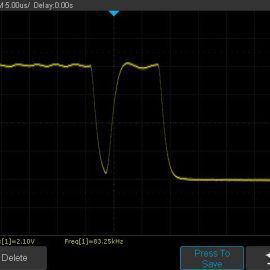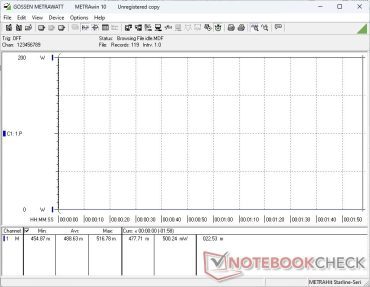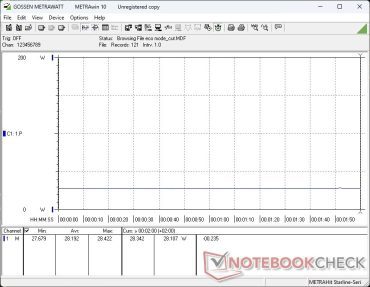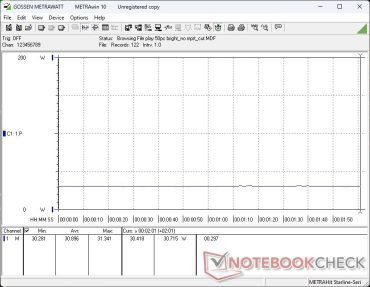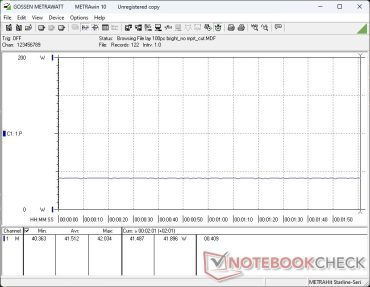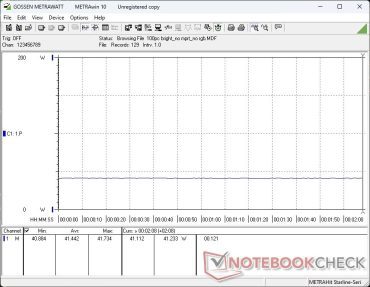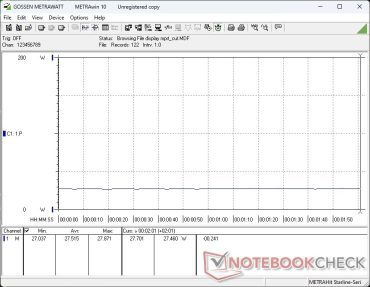The 5-way joystick offers easy access to the OSD controls. If rubbing a knob constantly isn’t your preferred way of interacting with the monitor, you can use the MSI Gaming Intelligence (formerly Gaming OSD) app from the official support page. The monitor’s software package includes the driver and an sRGB color profile, though installing this is optional.
The Gaming Intelligence app offers the exact same functionality as the OSD and requires connecting the monitor to the PC via the USB upstream port. The app allows selection of several display presets and further fine tuning them as needed. Functions such as toggling MPRT, Adaptive Sync, and configuring the scope size, crosshair shape, PIP/PBP, etc. can all be accessed easily.
The Tools tab allows for configuring options such as mouse pointer speed, and power and sleep settings. You can also project the screen externally or use the monitor as a remote display for your smartphone or tablet.
Windows 11 already offers extensive split window functions, but Split Window tab offers even more possibilities. There’s a hidden macro key towards the bottom left of the panel, which invokes the Gaming Intelligence app by default but can also be configured for other functions.
The app also allows updating the firmware. However, the update cannot be directly downloaded from the web and can only be done offline. The monitor must be connected only via DisplayPort for the process to be successful. We used the latest V015 firmware version for our testing.




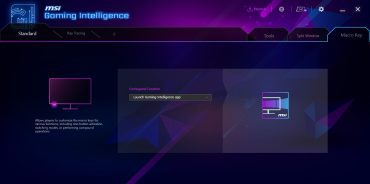

The MSI Optix MAG274QRX features a “Rapid IPS” panel with a 2560 x 1440 resolution. As seen in the sub-pixel matrix image below, the pixel size is quite large given that the panel yields a density of just 108 PPI.
The 89% brightness distribution is good, but the overall illumination is somewhat uneven. The edge backlighting has some amount of bleed near the corners under long exposure. Subjectively, this does not have any negative impact on the viewing experience.
We recorded a maximum brightness of 351 nits at the display center and a 1064:1 contrast ratio, which are on par with the advertised specifications.
Viewing angles are wide, but we did observe some color and brightness changes at extreme angles.
The monitor offers a variety of presets, but we performed all measurements with the default out-of-the-box settings with the brightness set to maximum.

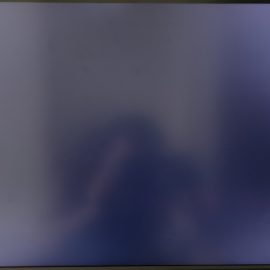

Sub-pixel matrix Backlight bleed seen in the corners under long exposure Wide viewing angles with slight color changes at the extremes
MSI Optix MAG274QRX
IPS, 2560×1400, 27.00 |
Lenovo Legion Y25-25
IPS, 1920×1080, 24.50 |
Asus PB287Q
3840×2160, 28.00 |
Dell UltraSharp U3415W
x, 0.00 |
MageDok Atlas Gaming Monitor
1920×1080, 15.60 |
Asus ASUS ZenScreen MQ16AH
1920×1080, 15.00 |
| Display P3 Coverage |
87.5
|
|
|
|
|
|
| sRGB Coverage |
99.9
|
|
|
|
|
|
| AdobeRGB 1998 Coverage |
96.3
|
|
|
|
|
|
| Response Time Grey 50% / Grey 80% * |
|
|
|
|
|
|
| Response Time Black / White * |
|
|
|
|
|
|
| PWM Frequency |
|
|
|
|
|
485
|
| Brightness middle |
351
|
|
|
|
|
|
| Brightness |
329
|
|
|
|
|
|
| Brightness Distribution |
89
|
|
|
|
|
|
| Black Level * |
0.33
|
|
|
|
|
|
| Contrast |
1064
|
|
|
|
|
|
| Colorchecker dE 2000 * |
7.28
|
|
|
|
|
|
| Colorchecker dE 2000 max. * |
16.15
|
|
|
|
|
|
| Colorchecker dE 2000 calibrated * |
3.61
|
|
|
|
|
|
| Greyscale dE 2000 * |
10.3
|
|
|
|
|
|
| Gamma |
2.15 102%
|
1.84 120%
|
2.2 100%
|
2.2 100%
|
1.96 112%
|
2.46 89%
|
| CCT |
9378 69%
|
6525 100%
|
6811 95%
|
6809 95%
|
6295 103%
|
6365 102%
|
| Color Space (Percent of AdobeRGB 1998) |
|
63.45
|
60
|
60.96
|
58.2
|
|
| Color Space (Percent of sRGB) |
|
96.73
|
|
96.81
|
90.7
|
|
The Optix MAG274QRX covers 100% of the sRGB color space and a very good 96.3% of Adobe RGB, so the display is quite amenable for general productivity, content creation, and of course gaming.
MSI claims a 92% DCI-P3 coverage, but we measured 87.5% in the default settings. This is still decent and should help with HDR content.
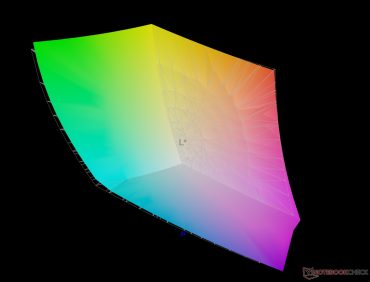
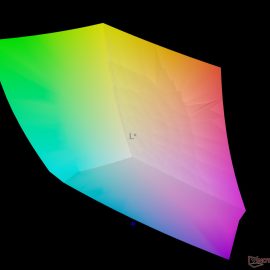
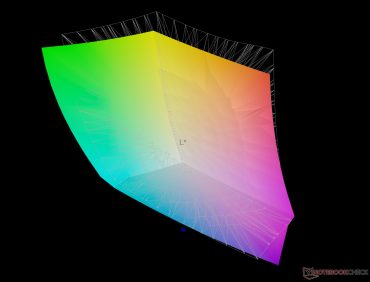
vs. sRGB – 99.9% coverage vs. Adobe RGB – 96.3% coverage vs. Display P3 – 87.5% coverage
Out-of-the-box calibration with the included ICC profile has high Delta E 2000 deviations. Prior to calibration, the average Delta E 2000 in grayscale measurements was 10.3 while ColorChecker values deviated by an average of 6.83 with a maximum delta E 2000 of 15.97.
Calibrating the display using the X-rite i1Basic Pro 3 spectrophotometer and the Calman Calibration Software from Portrait Displays resulted in significantly improved color accuracy. The average grayscale Delta E 2000 is now just 0.7 while average ColorChecker deviations are reduced to 3.61 and a maximum of 8.42.
The Optix MAG274QRX is not marketed at the professional crowd, so these post-calibration numbers are still respectable. Nevertheless, the monitor offers good potential for content creation work if you so desire.
Our calibrated ICC file can be downloaded from the link above.
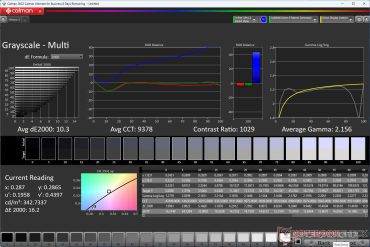
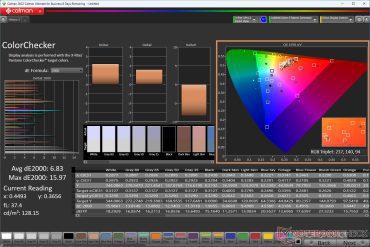
Grayscale before calibration ColorChecker before calibration
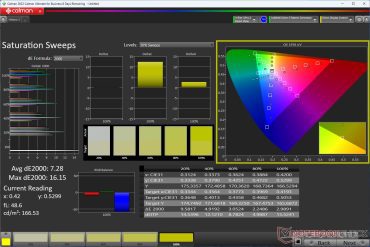
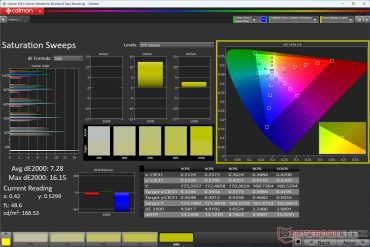
Saturation Sweeps before calibration Grayscale after calibration
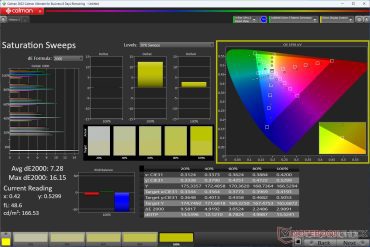
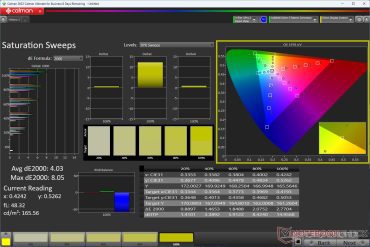 ColorChecker after calibration Saturation Sweeps after calibration
ColorChecker after calibration Saturation Sweeps after calibration
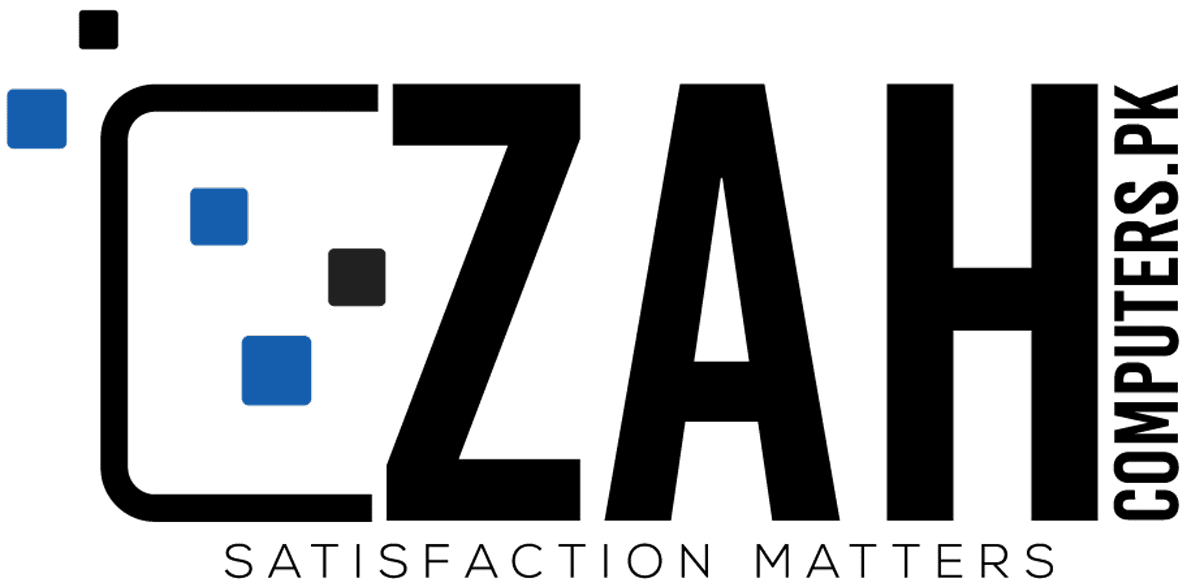


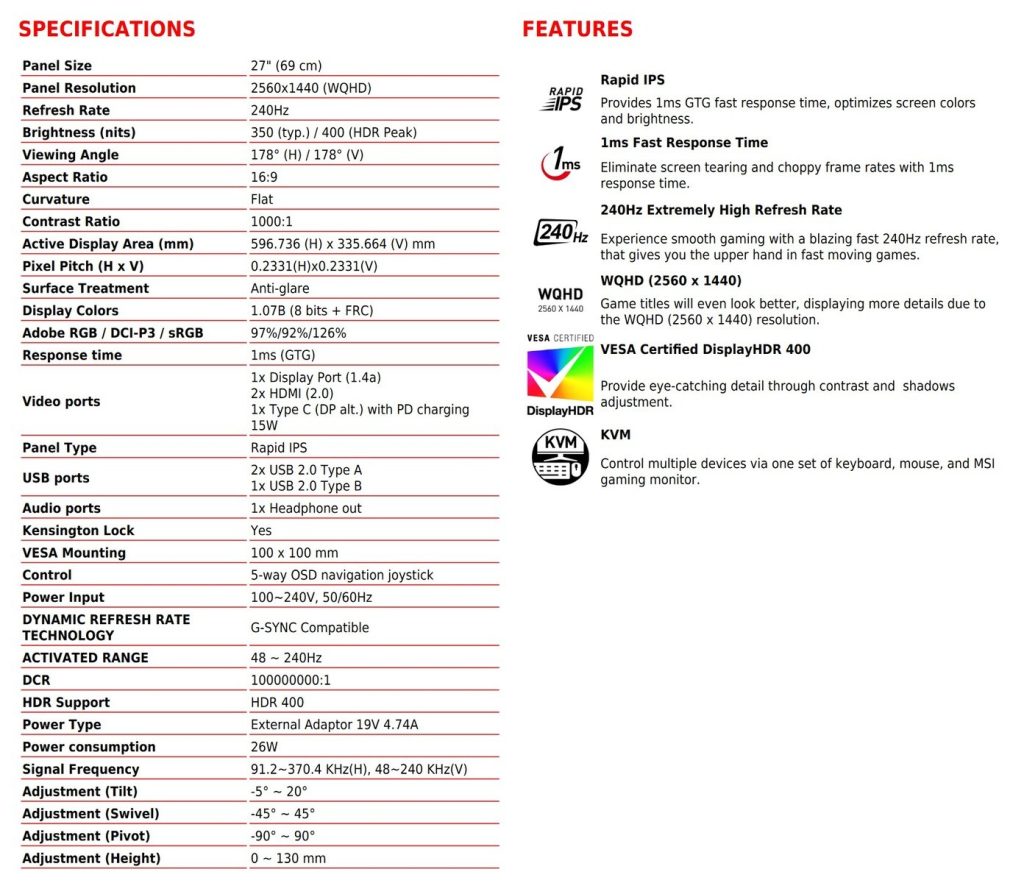










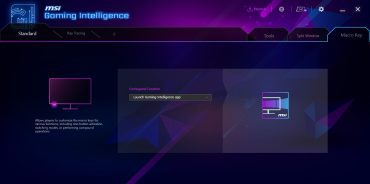


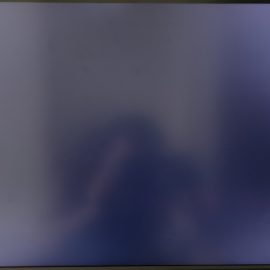

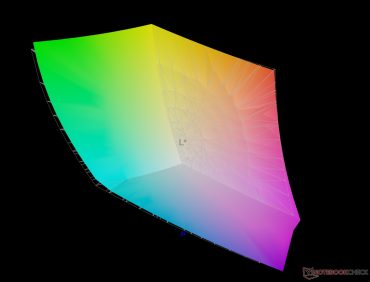
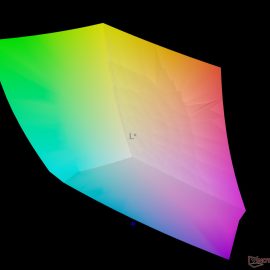
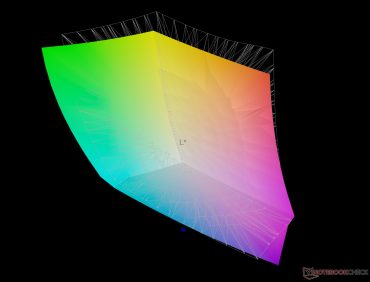
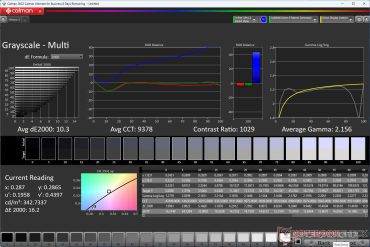
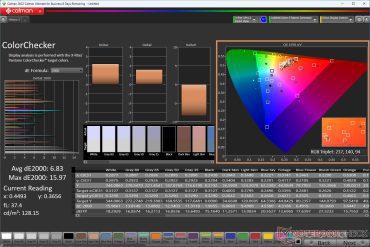
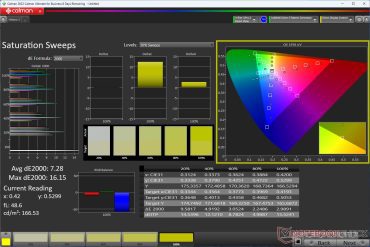
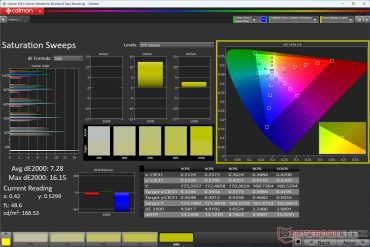
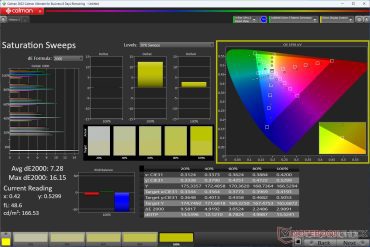
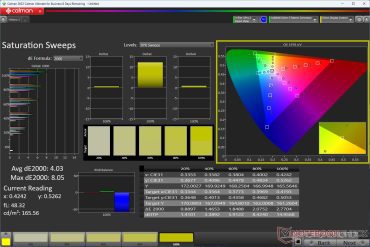 ColorChecker after calibration Saturation Sweeps after calibration
ColorChecker after calibration Saturation Sweeps after calibration