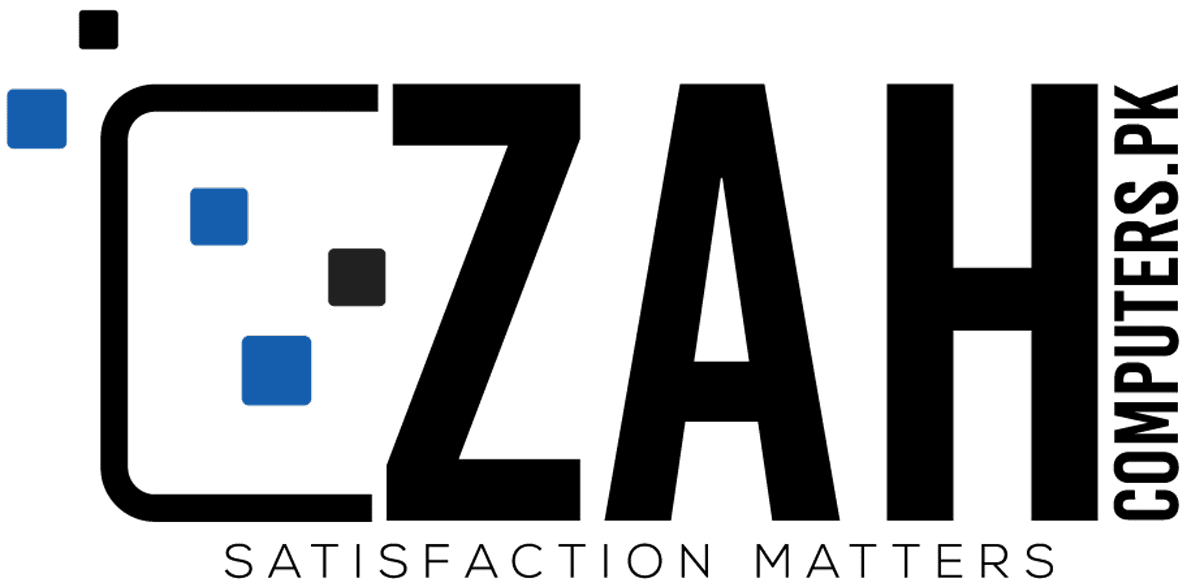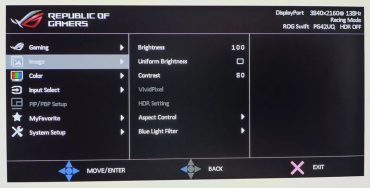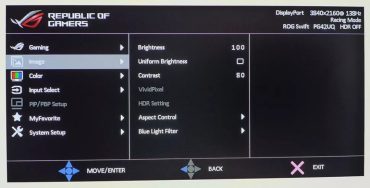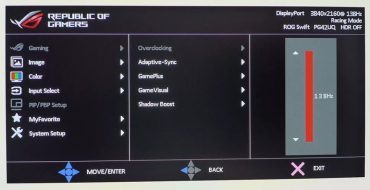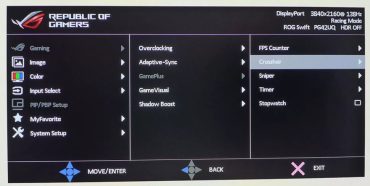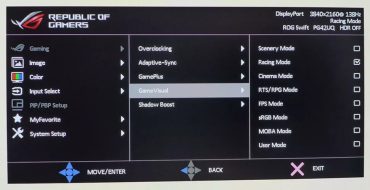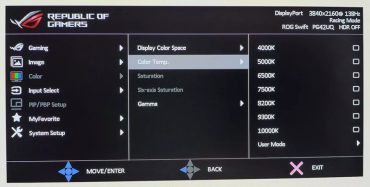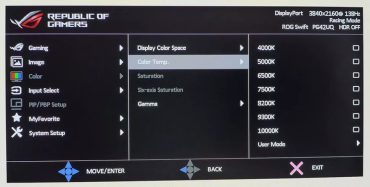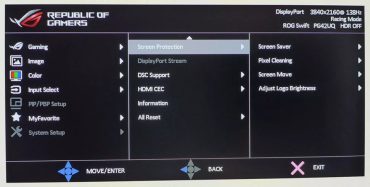Asus ROG Swift PG42UQ 4K OLED Review: Stunning in Every Respect
The Asus ROG Swift PG42UQ is a 42-inch 4K OLED gaming monitor with 138 Hz, Adaptive-Sync, HDR and extended color.

Though OLED isn’t quite ready to claim desktop dominance from LCD on the best gaming monitors, more products are entering the pipeline. These new introductions mean more choices and, hopefully, lower prices. One obstacle to wide acceptance has been size. Early OLED computer monitors weren’t much smaller than big-screen TVs, making them difficult to integrate into an office-sized productivity and entertainment system.
Asus has made a step towards progress with its new 42-inch OLED display, the ROG Swift PG42UQ. Like all new genres, the first products are premium (read: expensive) items, but there is a lot to like. The PG42UQ delivers 4K resolution with an overclocked 138 Hz refresh rate, Adaptive-Sync, HDR10 and extended color. A special screen layer keeps the image bright and colorful under typical room lighting. In addition, a large array of connectivity options makes it suitable for various configurations, including computers, consoles and streaming boxes.
Asus PG42UQ Specs
| Panel Type / Backlight | Organic Light-Emitting Diode (OLED) |
| Screen Size / Aspect Ratio | 42 inches / 16:9 |
| Max Resolution & Refresh Rate | 3840×2160 @ 120 Hz |
| 138 Hz w/overclock | |
| FreeSync & G-Sync | |
| Native Color Depth & Gamut | 10-bit / DCI-P3 |
| HDR10 | |
| Response Time (GTG) | 0.1ms |
| Brightness (mfr) | 450 nits |
| Contrast (mfr) | 1,500,000:1 |
| Speakers | 2x 10w, 1x 15w subwoofer |
| Video Inputs | 1x DisplayPort 1.4 |
| 2x HDMI 2.1, 2x HDMI 2.0 | |
| Audio | S/PDIF optical output |
| 3.5mm headphone output | |
| USB 3.2 | 1x up, 3x down |
| Power Consumption | 85.5w, brightness @ maximum |
| Panel Dimensions | 36.7 x 24.1 x 10 inches |
| WxHxD w/base | (932 x 611 x 255mm) |
| Panel Thickness | 1.5 inches (37mm) |
| Bezel Width | Top/sides: 0.2 inch (6mm) |
| Bottom: 0.4 inch (10mm) | |
| Weight | 32.6 pounds (14.8kg) |
| Warranty | 3 years |
I hesitate to use the words “typical OLED” considering there are so few available outside the television genre. However, the PG42UQ is not a typical OLED monitor because it employs a special screen layer that Asus calls “anti-glare micro texture coating.” In my observation, this is another term for a polarizer. While this is nothing new – all OLEDs have some form of polarization – Asus’ approach specifically targets one of the downsides of using an OLED TV as a monitor, ambient light reflection. Large screen OLED TVs almost always have a shiny front layer that has great optical clarity but poor handling of reflections. The PG42UQ keeps that optical advantage but also prevents light from spoiling the image when it hits the screen at an angle. There’s usually a downside, but it’s minor, and I’ll talk about it on page two.