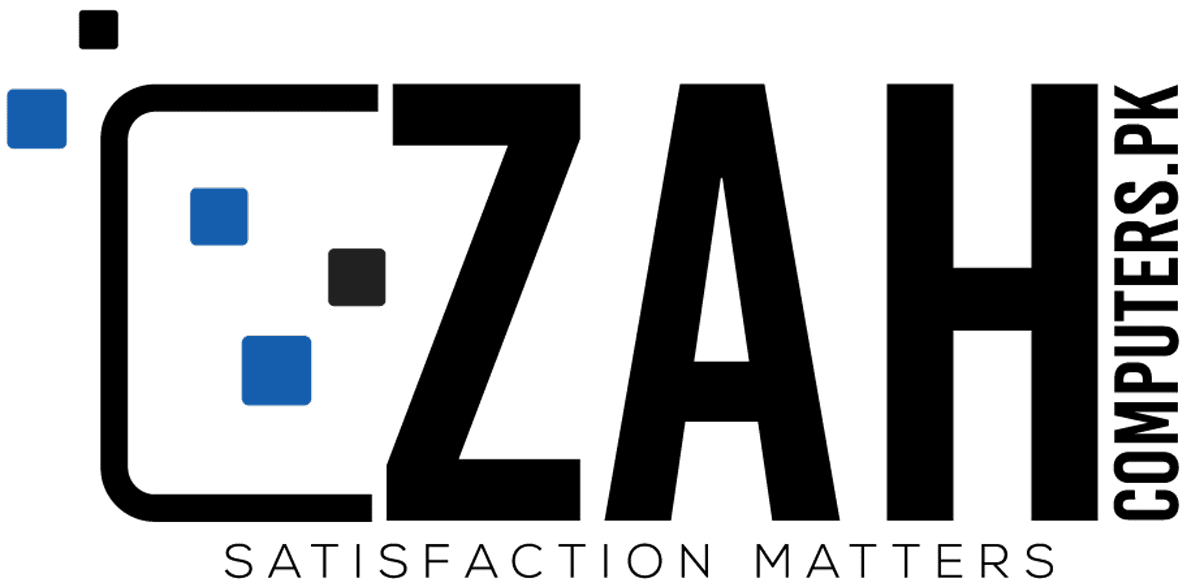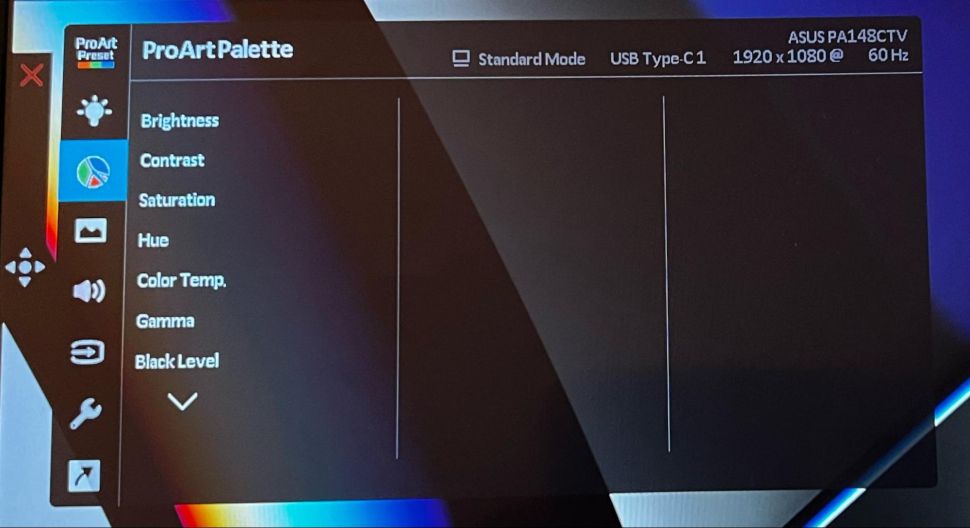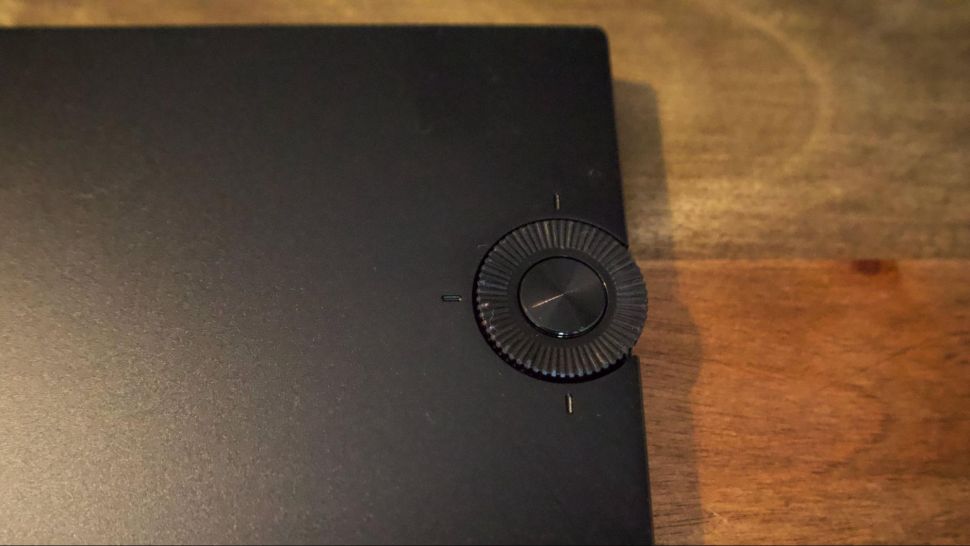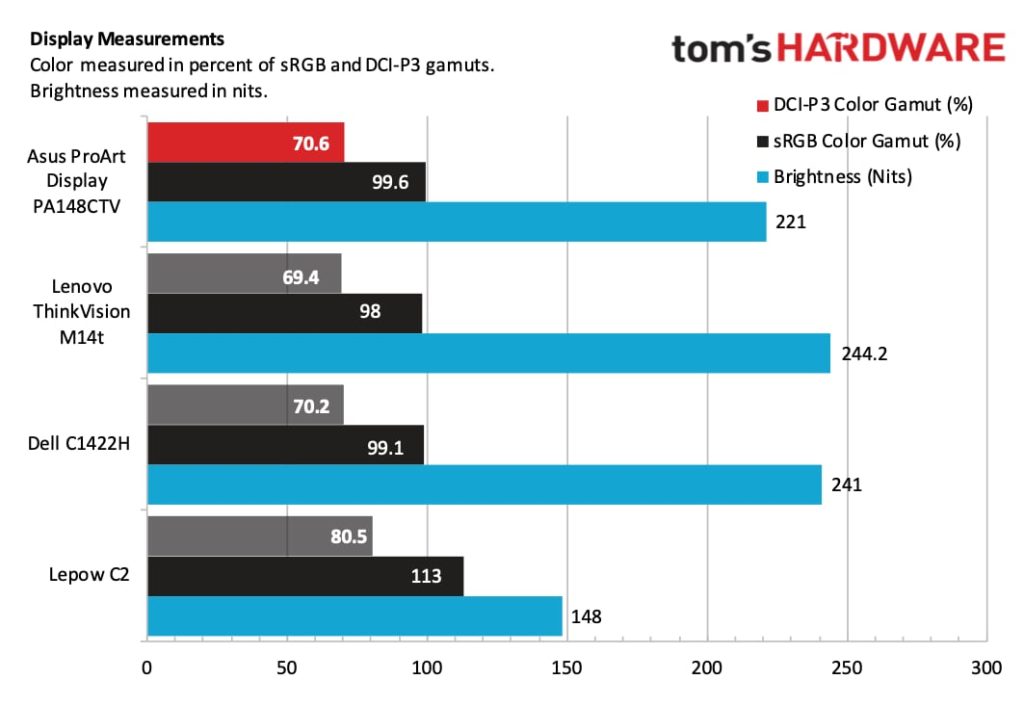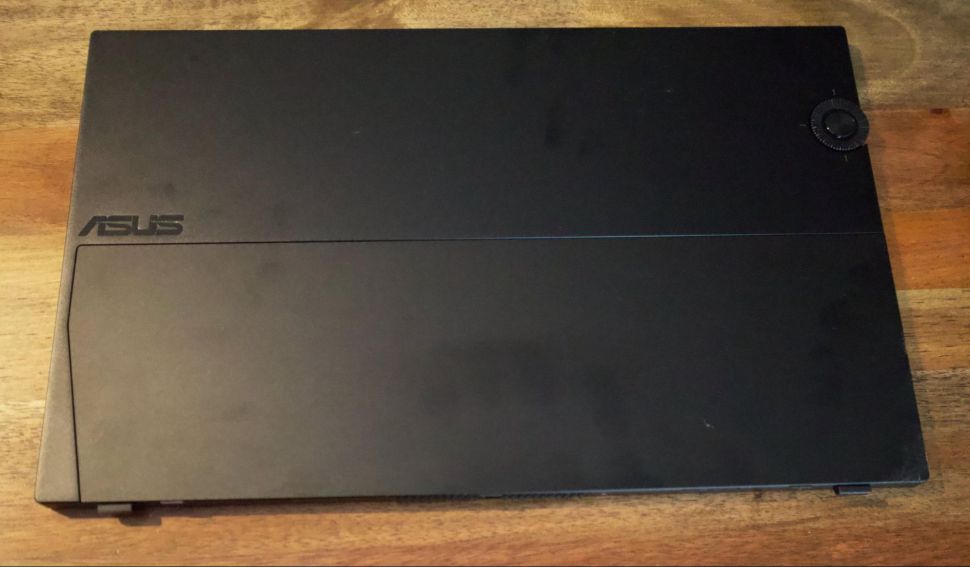Asus ProArt PA148CTV Portable Monitor Review: Great Colors
Asus’s Calman Verified ProArt PA148CTV is an excellent tool for creative professionals.
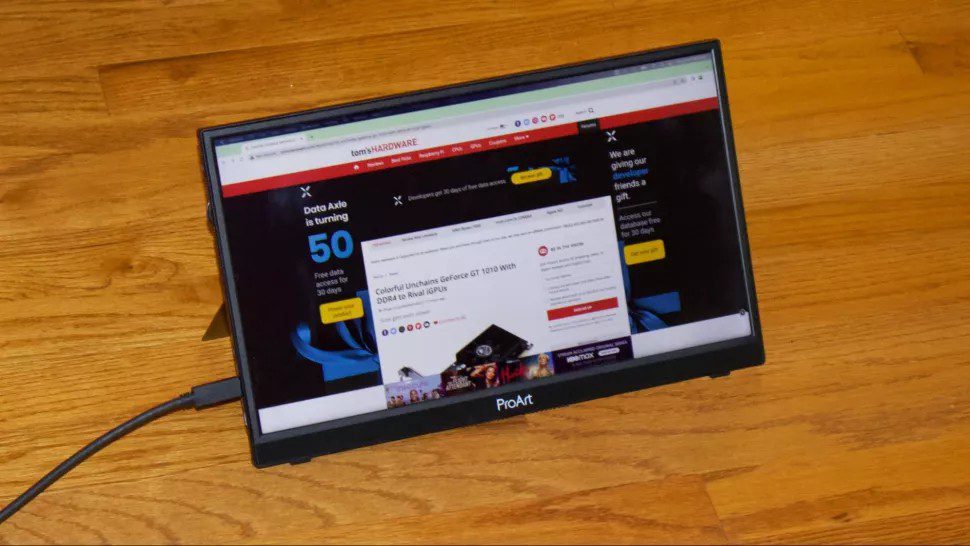
Pros
Excellent color performance
Adjustable stand
Asus Dial provides customizable shortcuts in Adobe apps
10-point multi-touch support
Cons
Chassis flexes easily
Asus Dial is frustrating when navigating OSD
Asus has a vast portfolio of portable monitors to suit the needs of customers. You’ll find examples that cater to gaming enthusiasts – like the ROG Strix XG16AHPE and XG17AHPE – along with more general-purpose SKUs like the ZenScreen Go MB16AWP. However, the ProArt PA148CTV is aimed at creative professionals. More specifically, Asus says that it is aimed at photographers, video editors and graphic designers.
The company packs quite a bit into this 14-inch monitor, including an adjustable metal stand, tripod mount, and stereo speakers. You’ll also find 10-point multi-touch support when using the ProArt PA148CTV with a Windows-based operating system. The $399 ProArt PA148CTV makes a strong case for joining our best portable monitors list, even if we have a couple of minor quibbles with its design.
Asus ProArt PA148CTV Portable Monitor Specifications
| Panel Type / Backlight | IPS / WLED |
| Screen Size / Aspect Ratio | 14 inches / 16:9 |
| Max Resolution & | 1920×1080 @ 60Hz |
| Refresh Rate | |
| Color Depth | 8-bit |
| Max Brightness | 300 nits |
| Response Time | 5ms |
| Contrast Ratio | 700:01:00 |
| View Angles | 178 degrees (Horizonal and Vertical) |
| Screen Coating | Anti-Glare |
| Ports | 1x Mini-HDMI, 2x USB-C (DisplayPort 1.2 Alt Mode) |
| Speakers | Yes |
| Dimensions | 12.84 x 8.05 x 0.47 inches |
| Weight | 1.63 pounds |
Design of the Asus ProArt PA148CTV
If you have followed previous Asus portable monitors that we’ve reviewed, the design of the ProArt PA148CTV should be familiar. It’s constructed primarily out of plastic, and unfortunately, there is a lot of flex in the frame. Just applying a small amount of torque causes the entire chassis to twist out of shape. It doesn’t impart a feeling of high quality at this price point.